Configuration of GNSS module ZED-F9P with u-center
Configuration tool u-center
u-blox’s positioning chip is configured using u-center. Although this configuration tool can make detailed settings, it has a lot of setting items, so it is hard to see where you can put your hand from. Here, I will publish the settings I tried. RTK with the RTKLIB is assumed in this article.
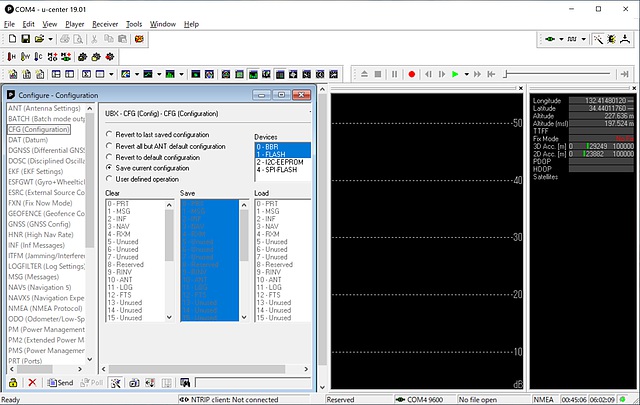
From u-center download to installation
The latest version of u-center will be downloaded from here. The software is only for Windows version. The current version is v19.01.
Configuration View
After starting u-center, select “Configuration View” from the “View menu” at the top (or press Ctrl-F9). Please note that you have to press the “Send” button on the left side of the screen every time you move to another setting screen. We set them in order by clicking the next item on the left side.
CFG
- Select “Return to default configuration” and [Send]
- Select “Save current configuration” and [Send]
MSG
Select and set the next character string following “xx-xx” (xx is alphanumeric character) in the pull-down menu, and finally press [Send].
- NAV-SAT: check USB
- NAV-PVT: check USB
- RXM-RAWX: check USB
- RXM-SFRBX: check USB
- uncheck all items started with NMEA
NAV5
Min SV Elevation initial value of 10 degrees is small, so make it about 20 degrees. Finally, press [Send].
PRT
Select “3 - USB” from the Target pull - down menu and press [Send].
By setting up to this point, the tool of RTKLIB will be available.
Other configurations
In “GNSS” in the Configuration View, GLONASS and BeiDou are also pre-selected. In the M8T you had to choose between GLONASS and BeiDou, but you can select both in F9P. The number is QZSS satellites is up to 3. Even if you set this to 4, it will be returned to 3 when you press [Send]. Although you can also select SBAS and IMES (select both “Configure” and “Enable” and enter the some number of channels), this will also be deselected when you press Send. IRNSS could not be selected from the beginning. Also, we can select the Dynamic model in “NAV5” as follows:
- Portable
- Stationary
- Pedestrian
- Automotive
- Sea
- Airborne < 1g
- Airborne < 2g
- Airborne < 4g
- Wrist
- Bike
To use the RTCM 3.3 transmission function inside F9P, select the necessary item from the following items on the “MSG” menu of Configuration View.
- 1005: Longitude, latitude and geoid height at the antenna
- 1074:
- 1077: GPS pseudo distance
- 1084:
- 1087: GLONASS pseudo distance
- 1094:
- 1097:
- 1124:
- 1127: BeiDou pseudo distance
- 1230: GLONASS frequencies bias
- 4072.0:
- 4072.1:
When using these, it is necessary to input reference polar coordinates in “TMODE 3” as well.
In the Generation 9 Configuration View (there is no shortcut key) you can select the usage frequency for each GNSS. In the GPS, L1C / A and L2C, E1 and E5b in GALILEO, B1 (B2 can be additionally set) in BeiDou, L1C / A and L2C in QZSS and L1 and L2 in GLONASS are initially set.